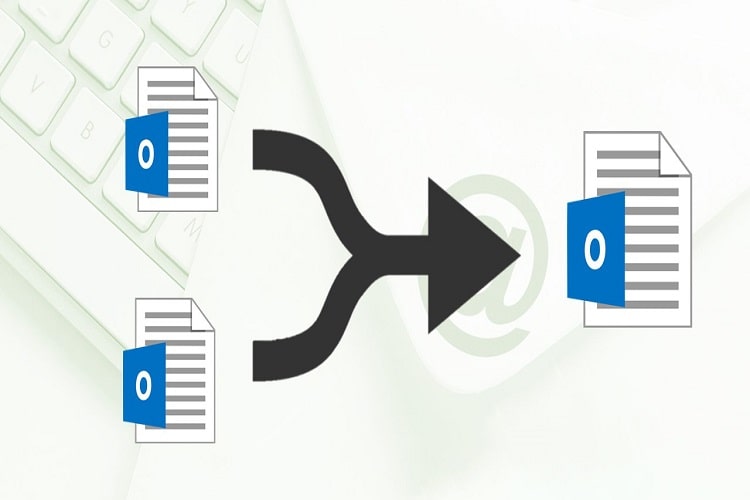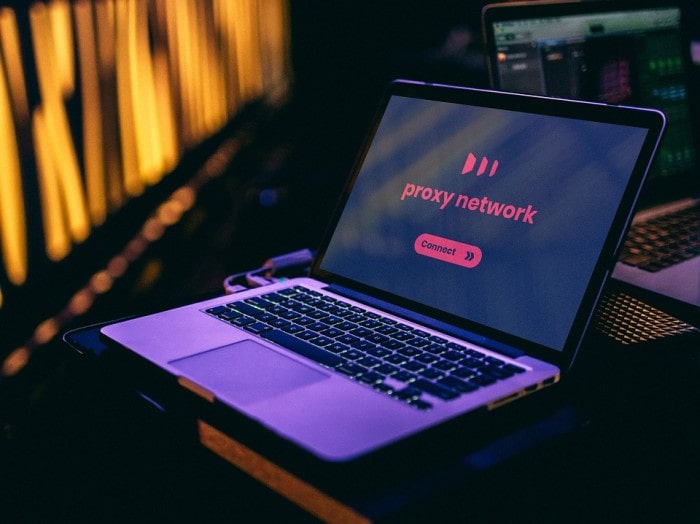We all knowMicrosoft Outlook and its features. It is most used email client application over the world. Outlook supports PST files which contains all data items including emails, calendars, contacts, and so on. It allows users to create multiple accounts and user creates accountswithout having to worry about data management. Now users are facing problem with their large number of PST files and want to merge into one. In this blog, you will learn the two top methods that will help you to join two PST files into one in Outlook.
Before moving to the process, let us first know the reasons behind joining PST files.
Need to Join PST Files in Outlook
- Large number of PST files can slow MS Outlook’s performance and speed, while individual PST files can be opened easily without affecting Outlook performance.
- When a user needs to share data with someone, it is difficult to share multiple PST files individually. Therefore, it is better to merge them into oneand simply share.
- Users can easily access and manage multiple Outlook email accounts by merging them into one.
- A large number of Outlook PST lead data deletionand corruption problems. On the hand single file is easy to manage and open.
Methods to Join Two PST Files into One
There are two methods to join PST files together into a single file i.e., Manual and Automated. In this write-up we described both the methods step by step. In the end of the blog, you can choose any of the method that meets your requirements.
Method 1: Manually Join PST Files in Outlook
Unfortunately, Outlook has no inbuilt feature that will help you to join 2 PST files. However, using some indirect method this task can be accomplished easily. This manual method consists of two steps. Follow the below steps to perform this task:
Step 1: Create a New Blank PST file
- Open your Outlook application in the system
- Click on New Items >> select New Items >> Outlook Data file
- Select location for the new PST file and give it a name
- Click OK.
A new PST file is created successfully in your Outlook account. Let’s move to the second step to join two PST files into one.
Step 2: Import Old PST to New One via Import/Export
- Open Outlook and go the File tab
- Click on Open & Export and select Import/Export
- Select “Import from another program or file” and press Next button
- Select the option “Outlook Data File (.pst)” and again click Next
- Click Browse and select the PST file which you want to import
- Check the “Do not import duplicates” if you want to and click Next
- Select folders and also check the “include subfolder” box
- Select “Import items into the same folder in” and click Finish button.
Note-You need to repeat this second step to import each PST file because you only import a single PST file in Outlook at a time.
Method 2: Join Two PST Files into One Without any Limitations
If you have multiple PST files and feel that the above discussed manual process is lengthy and time-consuming, you can go with this alternate solution. PST Merge Tool is a well-designed and trusted utility to join PST files together into a single file. It allows users to join two or multiple PST files without any limitations and file size issues.
You can watch this video and learn the steps to join PST files.
Follow the given below steps to join Outlook PST files:
Step 1. Launch the PST Merge software and add PST files.
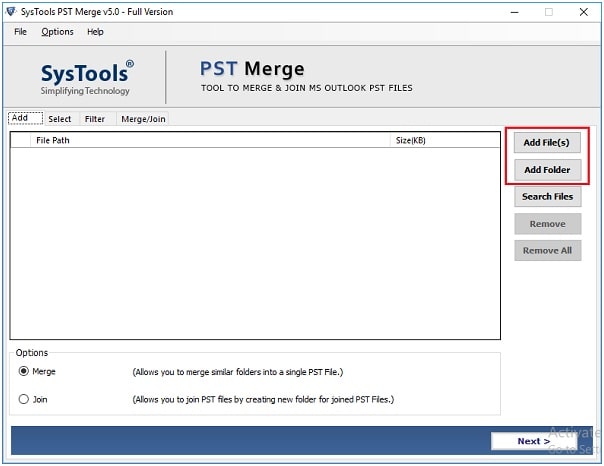
Step 2. Select Join option and click Next.
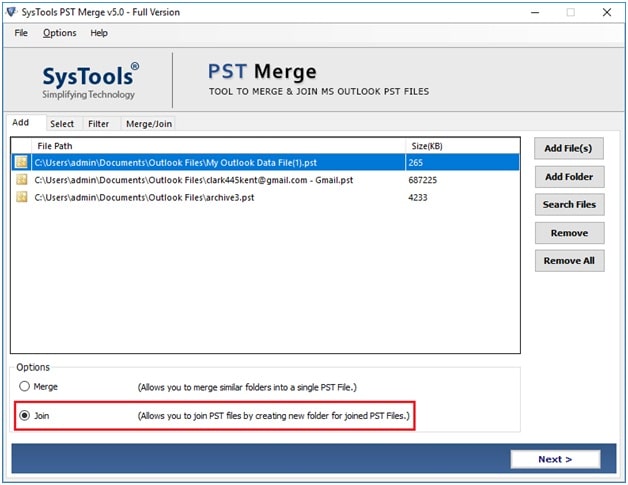
Step 3. Choose join PST files in New PST, Existing PST or Outlook Profile.
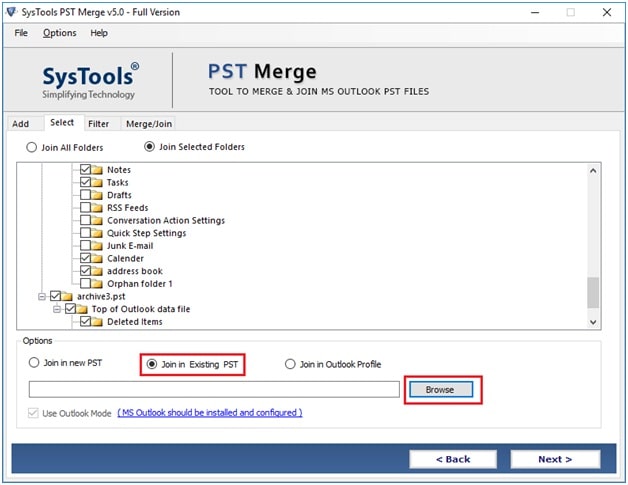
Step 4. Select mailbox itemsand click the Next button.
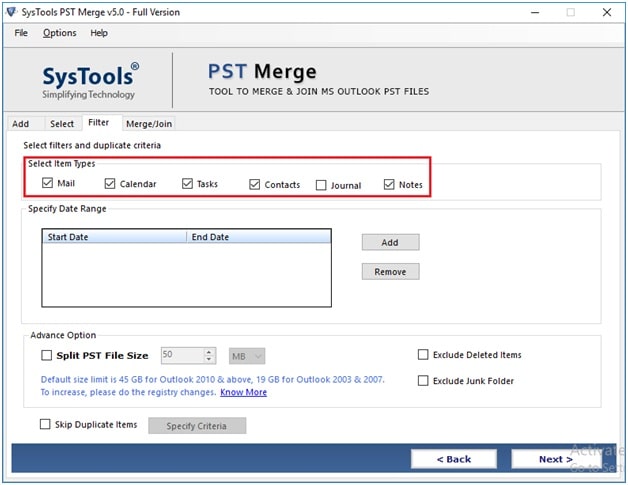
The joining PST files process will start automatically. Once the task is complete, you will receive a completion messages on your screen.
Conclusion
Joining two or more PST files together is necessary for the Outlook users to manage their data. In this blog, we have discussed the top two methods to join two PST files into one. If you want a quick and reliable solution, then you can use the second method. In this way, you can join PST files together without any limitations.Choose the method that meets your needs.