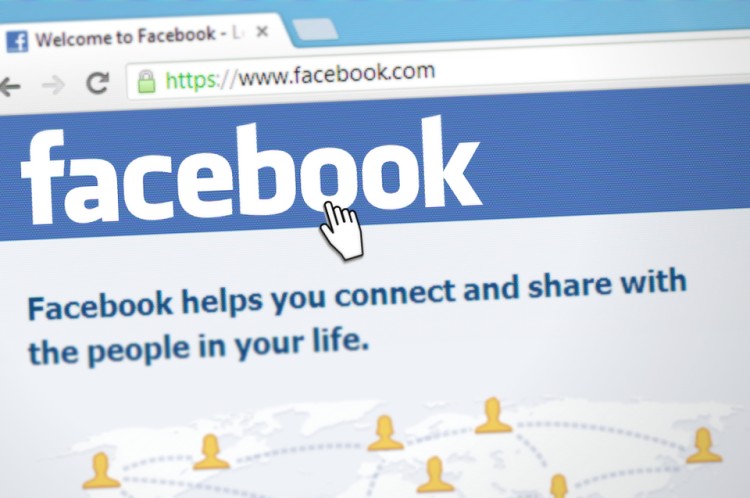Facebook. There’s no doubt that it is one of, if not, the leading social media platform. Some people seem not to be able to live without it. We all know at least one person who is ADDICTED to Facebook. Such is the reach of Facebook.
I have come up with, well, you guessed it already, seven secrets about Facebook that only a few of us know. But there’s more, I have two bonus tips, just for you. So, stay till the end. Now, let’s jump straight to the content.
1. Stop the videos from ‘auto-playing.’
You know what I am talking about, you are scrolling down the feed, maybe while in a crowded place, there’s a video and it starts playing loud. Ta-da, everyone’s staring at you or giving you ‘that look.’ Congratulations, you just embarrassed yourself! We would all want it to be muted. Well, we can do just that. How?
Go to ‘Settings,’ click on ‘Videos’ and set ‘Auto-Play Videos’ to off. And voila, you just solved the problem! Wait, there’s more. Here, you can also turn on HD-video preference and enable closed captions (subtitles) or easily download Facebook videos.
Settings > Videos > Auto-Play Videos
- Sometimes, you neither want to unfollow someone nor mute them
We all have someone who annoys us by literally posting every hour. Or, maybe you hate someone, but still don’t want to unfollow or mute, that’s where this tip comes handy.
Go to that person’s Facebook page and click on ‘Following,’ you’ll be able to see three options, ‘Unfollow,’ ‘See First,’ and ‘Default.’ Hit ‘Default,’ and you’re good to go.
Following > Default
- You think you can’t type bold or italic, think again!
We try to type something bold or italicize something, but there’s no option on Facebook to do so. Well, is there?
The answer is yes. For this, you should make use of certain special characters. To make something bold, enclose it within double asterisks (**Type here **). To italicize a text, attach it within single asterisks (* Type here *).
Bold – ** Enter the text here **
Italics – * Enter the text here *
- Refreshed the feed and missed some posts?
You have been reading some new post or the essential content, you accidentally hit refresh, and there it goes! Whoof. It’s frustrating. I know, I know. Don’t you worry, I got you, guys.
All you got to do is add “/seen” to the URL, and that’s it. You’ll have right in front of you.
When you refresh your feed, even though you didn’t read it, Facebook stamps it as read, and therefore, it goes into the ‘seen’ posts. That’s how this works.
Go to “www.facebook.com/yourUserID/seen.”
- Logged in to your account with someone else’s PC and forgot to log out?
If you are a little forgetful, like one of my dear friends, then you may have, very likely, encountered this first-hand – logged into your FB account using someone’s PC, forgot to log out, and later worry about your privacy. You can quickly come out of this.
Go to the ‘Settings’ page, click on ‘Security and Login.’ Inside this, you’ll find ‘Where You’re Logged In,’ click on it. Now, you will see all devices from where you have logged into your account. You can remove the devices individually by clicking on the menu and then clicking on ‘Log Out,’ or scroll down to the bottom of the page and click on ‘Log out of All Sessions’ to log out from all the devices.
Settings > Security and Login > Where You’re Logged In >
- Menu > Log Out (To log out from devices individually)
- Log Out of All Sessions (To log out from all devices)
- Ever wondered how time you spend on Facebook? Well, you can find out.
I spend a lot of time on the Internet and, like any other youngster
on social media. I always wanted to know how much time I spend on each app/website exactly, so I always resorted to looking at the Settings page of my smartphone. But it turns out that it is not necessary to do so to find out the time spent on Facebook.
Go to ‘More,’ click on ‘Settings & Privacy’ and then on ‘Your Time on Facebook.’ Here you will find the time spent on Facebook in minutes per day for the past week. But there’s more. You can also set a reminder to limit the time you spend on Facebook by clicking on ‘Manage Your Time’ and then select an amount of time to which you want to limit your usage by clicking on ‘Set Daily Reminder.’
More > Settings & Privacy > Your Time on Facebook
[ > Manage Your Time (to set a reminder) ]
- Legacy Contact
Let’s face it, and we’re all going to die one day. As Hopper puts it in the movie ‘Battleship,’ “You’re going to die, I’m going to die, we’re all going to die. Just not today”. Hate to break it to you, but it’s the harsh fact. After our passing away, if we wish to give access to our account to someone else, all we have to do is what is called creating a ‘Legacy Contact.’
After going to the ‘Security’ page, you will be able to find ‘Legacy Contact,’ clicking on which you are to give the account of the person you wish to provide access to your account. This will not compromise your privacy since the entrance will be offered after Facebook gets notified of the tragedy.
Security > Legacy Contact
Bonus:
Many elders and people of the past generation consider social media to be somewhat of a ‘necessary evil.’ But, Facebook is making them reconsider it by rolling out this new feature called ‘Jobs’ using which you can, duh, find jobs near you. Although this feature is still in its initial stages of development, we can be sure that it will get better by time.
To access it, go to the ‘Explore’ section and then click on ‘Jobs,’ and you’re ready to go. If you don’t find it there already, click ‘See More’ and you’ll find it.
Do try these out. I hope you enjoyed it and found it effective. THANK YOU 🙂